That tiny webcam on your laptop has probably gotten more use in the last few years than it ever has before. Even if you’re back to taking some of your meetings in the office, chances are that back-to-back Zoom calls are now a permanent part of your professional life. Once an afterthought, your computer’s webcam has become one of its most important components — and the fact remains that most built-in cameras are not able to provide consistent, high-quality video chat experiences.
This is where external webcams come in. They can do wonders for those with lackluster built-in webcams, people who spend most of their working hours on video conferences, and those who picked up a new hobby of streaming on Twitch or YouTube over the past couple of years. But as with most PC accessories, it can be tough to sort through the sea of options out there. We tested out a bunch of the latest webcams to see which are worth your money and which you can safely skip.
What to look for in a webcam
Resolution and field of view
While some newer machines have 1080p webcams, most built-in cameras have a resolution of 720p, so you’ll want to look for an external one that’s better than that. FHD webcams will give you a noticeable bump in video quality; ideally, you’re looking for something that can handle 1080p at 60fps or 30fps. If you’re considering a cheap 720p webcam, make sure to get one that supports at least 30fps (most will) or, even better, 60fps. However, if your primary concern is looking better during video calls, 1080p is the way to go.
Some webcams can shoot in 4K, but that’s overkill for most people. Not to mention most video conferencing services like Zoom, Google Meet and Skype don’t even support 4K video. When it comes to streaming, Twitch maxes out at 1080p video, but YouTube added 4K live streaming back in 2016. Ultimately, with 4K webcam shots having such limited use, most people can get by with a solid 1080p camera.
Field of view controls how much can fit in the frame when you’re recording. Most webcams I tested had a default field of view of around 78 degrees, which was enough to capture me and enough of my background to show that I really need to organize my home office. On cheaper webcams you’ll usually see narrower fields of view (around 60 degrees), and those aren’t necessarily bad. They won’t show as much of your background, but that also means you won’t be able to squeeze as many friends or family members into frame when you’re having Zoom birthday parties. On the flip side, more expensive webcams may let you adjust the field of view to be even wider than average.

Autofocus and other “auto” features
Webcams with autofocus will keep you looking sharp without much work on your part. You should be able to move around, step back and forth, and remain in focus the whole time. Some models let you manually adjust focus, too, if you have specific needs. Devices with fixed focus are less convenient, but they tend to be more affordable.
In the same vein is auto framing, a feature that some high-end webcams now offer. Similarly to Apple’s Center Stage feature, the camera automatically adjusts to keep you in the center of the frame even as you move around. But you’ll pay a premium for it: The only two webcams I tested that had auto framing were the $200 Dell UltraSharp webcam and the $220 Anker Video Bar, and while that helped those models stand out from the pack, neither were great enough to earn a spot in our best picks list.
You’ll also see other “auto” features listed in webcam specs, most notably auto light correction. This will adjust the camera’s settings to make up for a dimly lit room. If you don’t have a well-lit setup for your video calls, or often take calls in different places where you can’t control the lighting, this feature will be valuable.
Microphones
Most webcams have built-in microphones that, depending on your setup, might end up being closer to you than your computer’s own mics. Check to see if the model you’re considering has mono or stereo mics, as the latter is better. Some even use noise-reduction technology to keep your voice loud and clear. While audiophiles and streamers will want to invest in a standalone microphone, most others can get by using a webcam’s built-in mic.
Design
There aren’t a ton of fascinating breakthroughs when it comes to webcam design. Most are round or rectangular devices that clip onto a monitor or your laptop screen. Some have the ability to screw onto a tripod stand and others can simply sit on your desk beside your computer. But unless you really like having people stare up your nose, the latter isn’t ideal. We recommend clipping your webcam to your monitor and ensuring that it’s at or slightly above eye level.
A few webcams go above and beyond by adding hardware extras like built-in lights and lens covers, too. The former can help you stand out in a dark room, while the latter makes it so hackers can’t view you through your webcam without your knowledge.
Price
Most external webcams that are just good enough to be a step up from your computer’s built-in camera cost between $60 and $150. If the webcam has the same resolution as the internal one on your laptop, you should look out for other specs like auto light correction, a wider field of view or an extra-long connecting cable that can provide a step-up in quality or ease of use.
Spending $150 or more means you might get advanced features like 4K resolution, vertical and horizontal recording options, stereo mics, customizable video settings and more. But unless you’re spending hours on video calls each day or streaming multiple times each week, you can safely skip most of those high-end options.
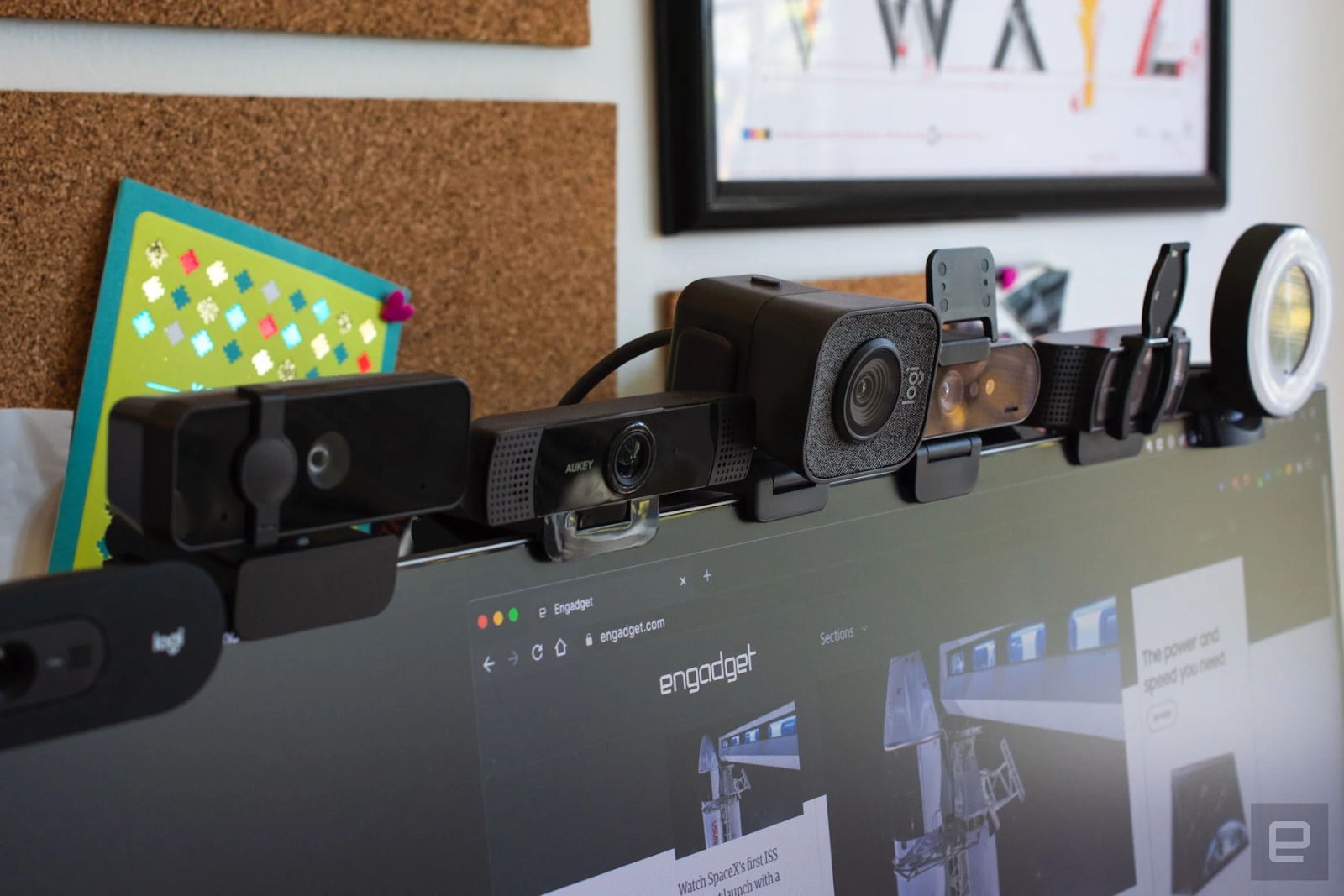




0 commentaires:
Enregistrer un commentaire